Three Tablet Apps To Breath New Life Into Your Art
These free digital art apps are must-tries for all levels and goals of anyone trying their hand at using a tablet for their art
If you already own an Android, iPad, or another wonderful touch screen tablet, it helps to change things up when it comes to your art tools. If you're planning to start your digital art journey with a tablet soon, you'll need to have some apps in mind to start trying as soon as your new baby arrives. Here are three apps I've stuck with after much trial and error for their unique tools and easy interface.
1. MediBang Paint
If you're no stranger to digital art on the computer, you probably already tried MediBang or have seen artists on YouTube and Instagram using this program. Their app is just as great! The best tool is their wet watercolor brush which performs great for both lineart and layering paint. The dark design is a plus, as well, as everyone's eyes can use a little less of a bright stare. I wish they did have more variety of initial brush tools, although you can download a larger selection from Medibang's website.Their layer display is one of my favorite for its simplicity. I don't need to click a layer to see the lock or visibility buttons. The row along the bottom makes selecting tools quick, as well, with its toggle between eraser, pen, hand, eyedropper, undo buttons, and more. If you're like me and struggle to get smooth lines, there is a correction tool to help stabilize your drawing.
2. Autodesk SketchBook
I can't get enough of SketchBook's realistic brushes! There's just about every type of brush you could need from paintbrushes, charcoals, and pencils to pens, blenders, markers, and even Copics. In the color selection you can toggle between a color wheel and a list of Copic marker colors labeled with Copic's helpful letter and number system complete with complimentary color suggestions. The Copic colors aren't only reserved for the Copic brushes, too, as any tool can make its unique mark in those colors. There are only six other features on a top toolbar including a mirror tool and selection tool (but no stabilizing tool), so you may not have the same experience as programs with more options.
3. Adobe Sketch
Adobe Sketch is one of the most simple drawing apps I've tried, but if you aren't one to fuss with lots of tools and just need a layer tool, someone to tell you what size to set your canvas, and a great collection of brushes, it's perfect for getting right to work. You'll start off choosing a canvas size based on your goals with the piece, such as "Android Tablet (portrait)", "Small Postcard (landscape)", or a square (perfect for Instagram!). It holds five brushes initially that you can customize by size and flow for pressure and velocity dynamics and by color, and an option to download more. Otherwise, you'll only find sketch and image layers, redo and undo buttons, and export options (which include handy choices to send to Photoshop or Illustrator). Adobe Sketch's simplicity and clean design is refreshing and a definite first stop for beginners and those feeling bogged down by too many tools and options.
No matter your experience level or if you're looking for a casual distress or to sell your artwork, all three of these apps are great places explore. I downloaded at least eight apps before finding what worked for me on my Samsung tablet, so don't feel discouraged if the first few you touch don't feel right for you and don't hesitate to move the same artwork between apps. It can help to see the piece in a new interface and to think outside the limit of one app's brushes and options.




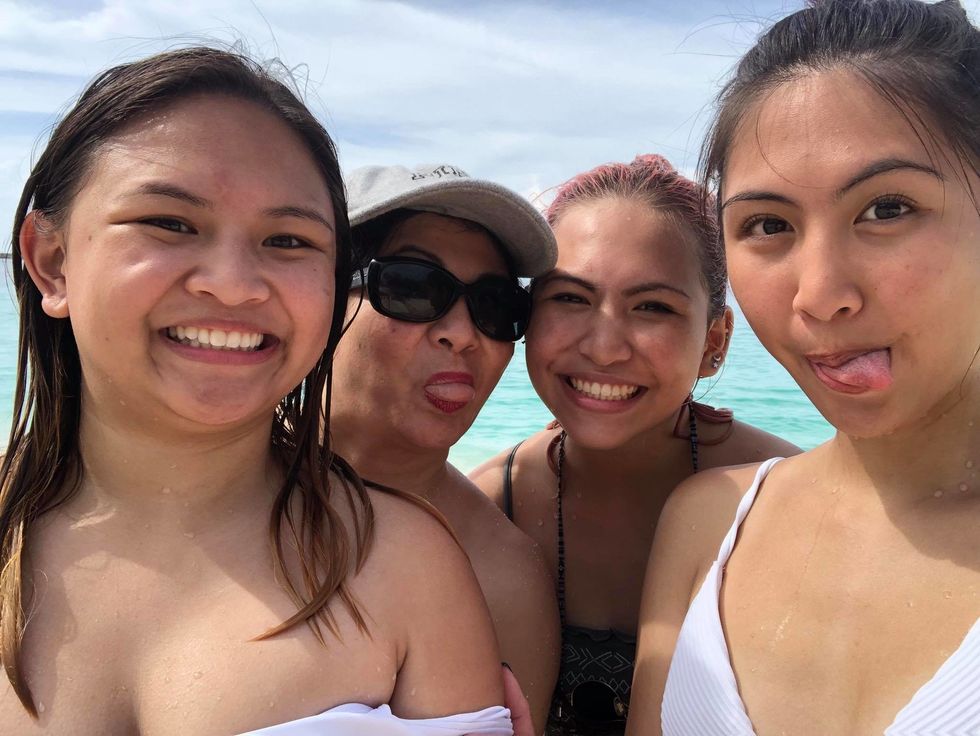


 Giphy
Giphy



















