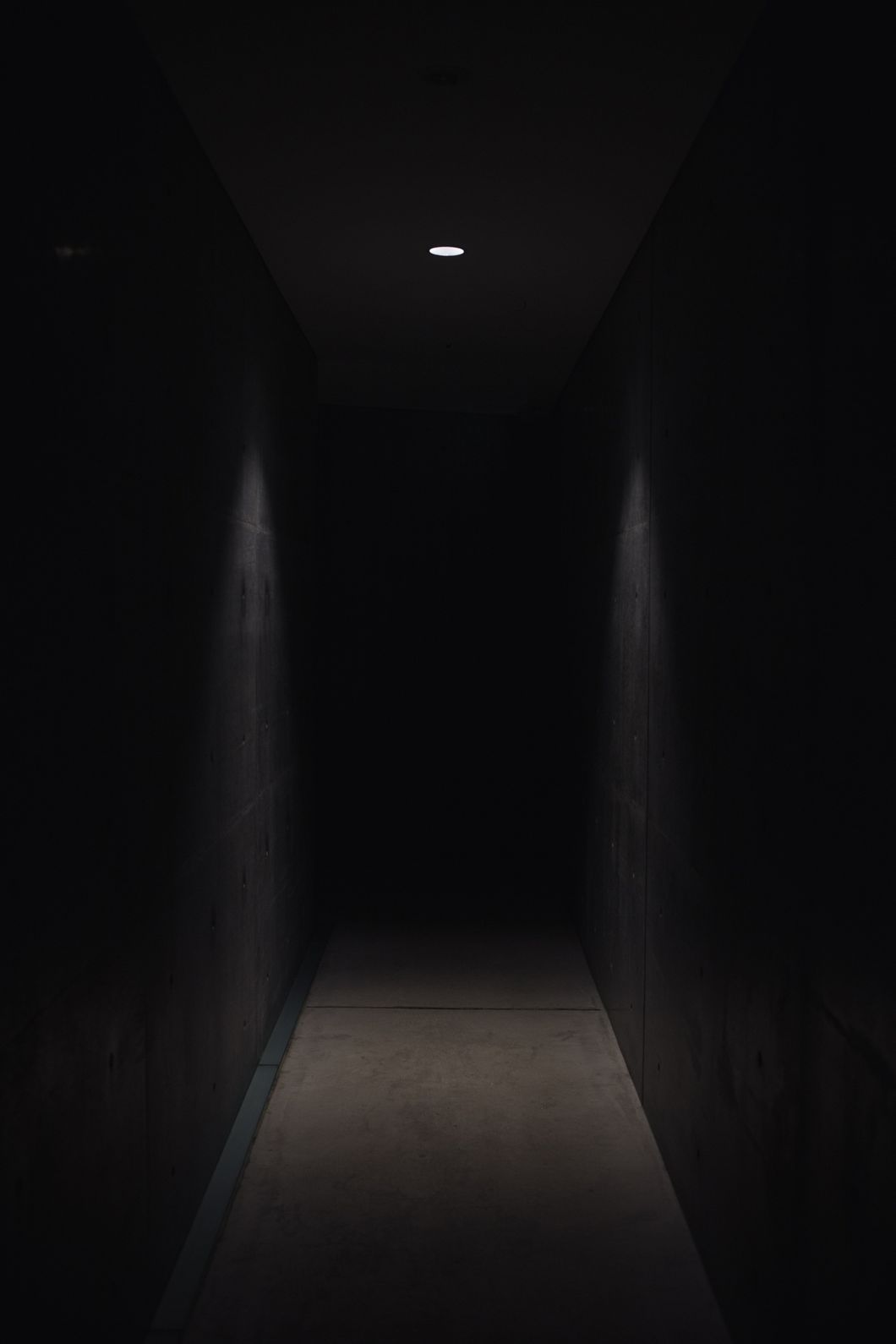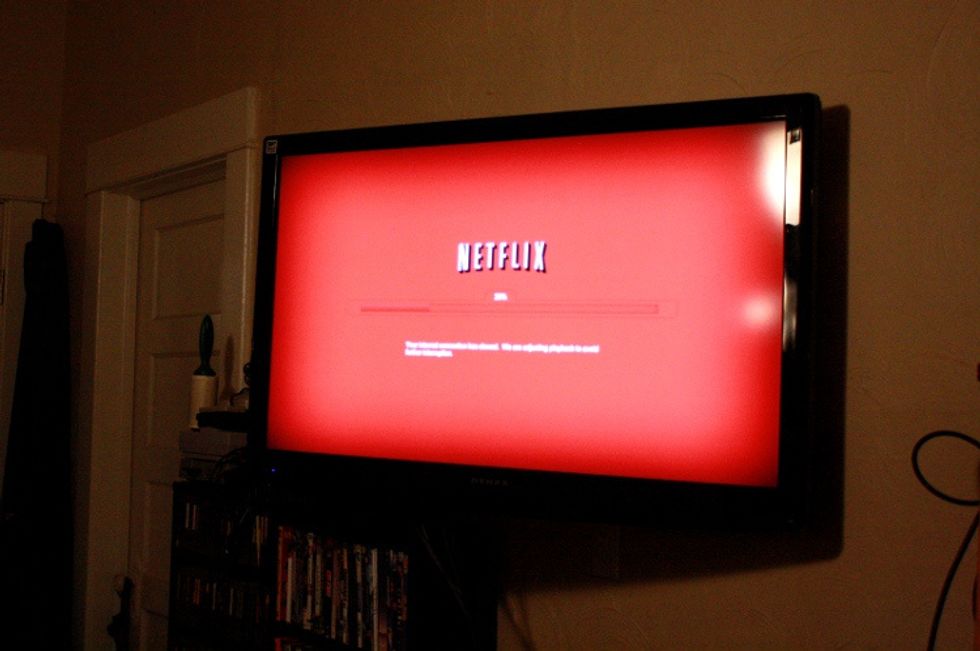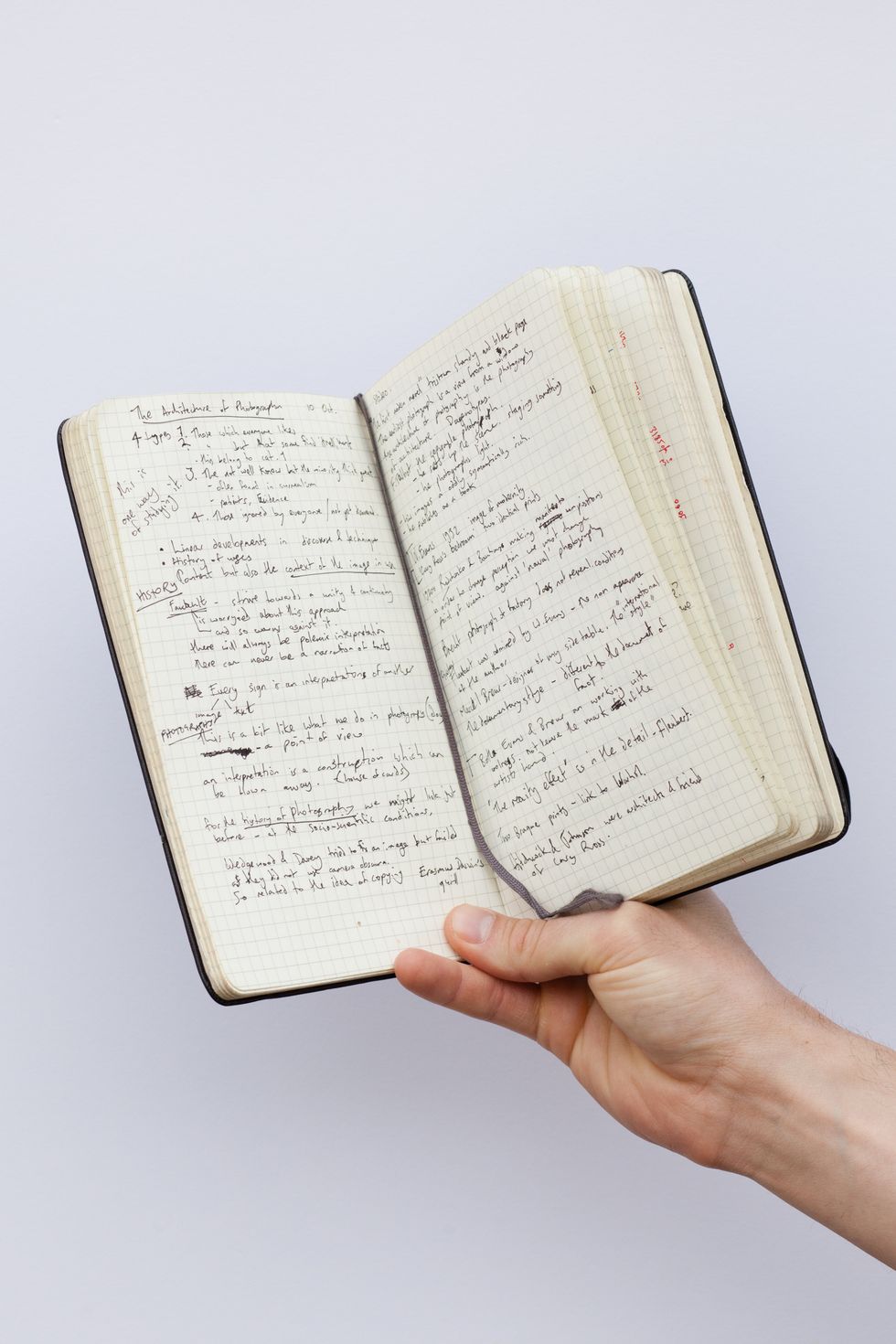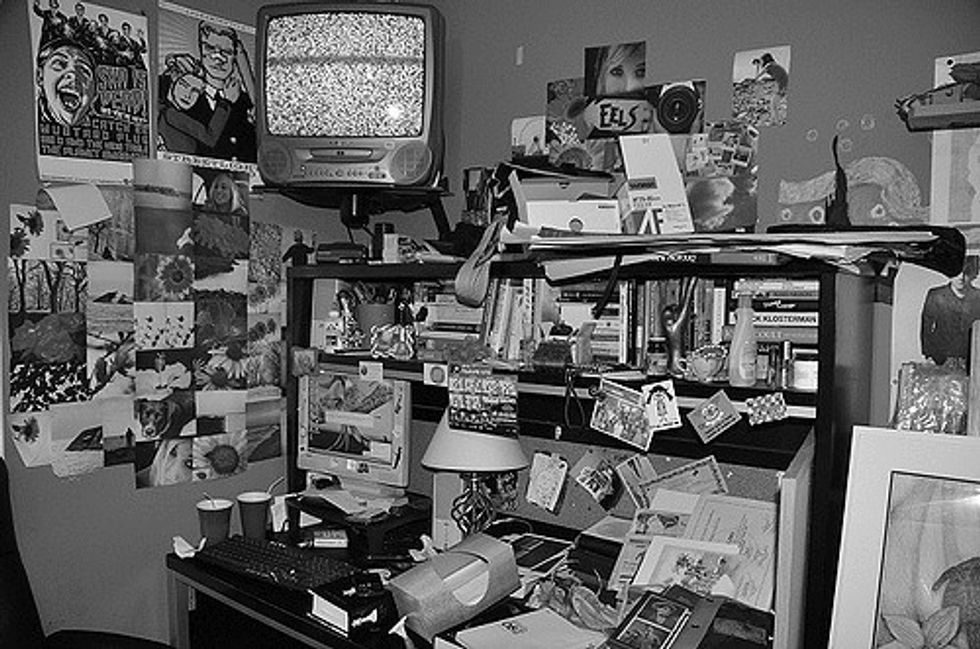The 4 Best Travel YouTube Channels That Will Tempt You To Buy A Flight Today
No matter where I am, I find inspiration for travelling and engaging with adventure by watching these 4 YouTube vlogs.
Do you dream of traveling every waking minute?
If you're like me, travelling to new places makes your soul come alive. So why aren't you traveling right now? School, work, bills, and other commitments pile up and leave us to stay put, even if only for a season.
When I'm between trips I like to stay inspired by watching videos from these YouTube channels. When I am ready to book my next adventure, I dive into these channels for research and tips. No matter where I am geographically, these four channels continue to influence and inspire my life as a globetrotter.
1. DamonAndJo - Hilarious and Trendy

Damon Dominique and Joanna Franco
Great for: Millennial travelers
Suggested video: Everything We Know About Travelling Cheaply (in 5 Minutes)
Playful and distinctive, DamonAndJo make hilarious videos for the millennial traveler. I encountered their channel during college when I was looking for advice about studying abroad. BFFs Damon Dominique and Joanna Franco met during college in New York City, studied abroad together in Paris, and went on to create a successful Youtube vlog chronicling their adventures. Their channel's motto is simple: "Shut up and go". The pair make travel videos with guests, together, and individually, keeping their content fresh and exciting. If you're looking for a laugh, travel advice, or even fashion and design inspiration (because they moonlight as style gods and trendsetters), then look no further than DamonAndJo.
2. Travellight - Best female solo traveler vlog
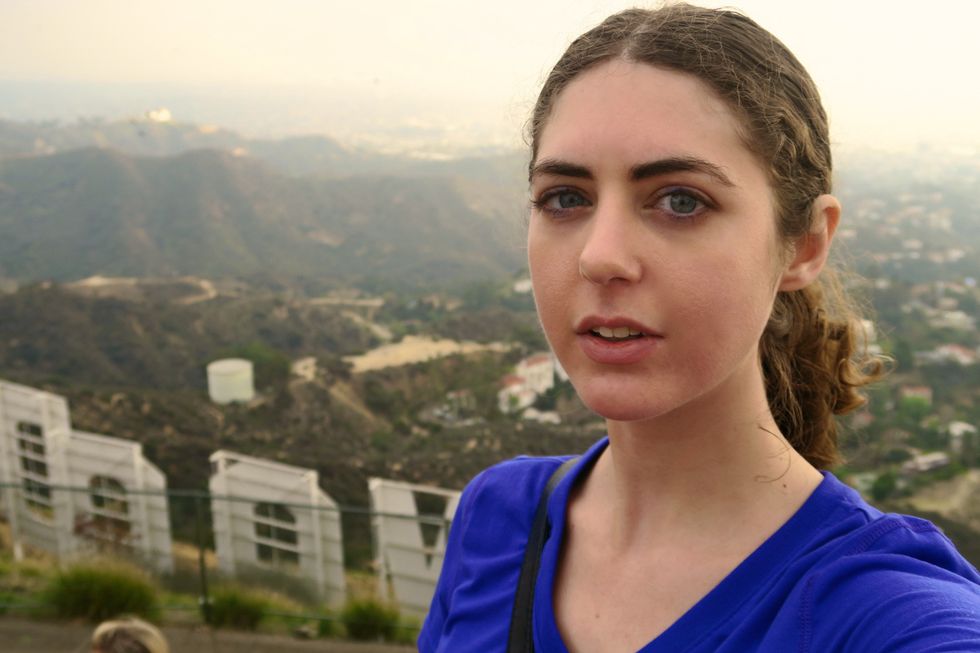
Great for: Female solo travelers
Suggested video: Best Way to See the Great Wall!
Jordan Taylor is a female traveler who left the U.S. in 2016 to explore the world and hasn't stopped since. She has been all over Europe, Latin America, Asia, Africa, and the Middle East since she began her big adventure. I found her channel while researching for my first solo trip. She is a talented videographer and puts serious effort into producing quality visual content. Her videos include stunning landscapes, cities, wildlife, and waters, and she heavily focuses on her personal experiences and impressions traveling solo as a woman. Jordan's cinematography is stunning, but she remains completely honest about her encounters, revealing the good, the bad, and the ugly. Travellight is especially ideal for women considering traveling alone.
3. Gabriel Traveler - Down-to-earth and practical

https://www.youtube.com/channel/UCgZM50Ig7STDS0l6f_QnrXw
Great for: Conducting in-depth country research
Suggested video: Travel in Greece on $30/ a Day
Gabriel Morris is a solo male traveler who has traversed the world for over three decades. Who does that? Now middle-aged, Gabe has shown no signs of slowing down and continues to visit countries far and wide, making fascinating videos about the places he visits. I like Gabriel's channels because though he is the most seasoned traveler on this list, he remains humble by sharing his knowledge and expertise while maintaining a learner's mindset in his videos. His channel is simple and his videos straightforward, but content-rich and honest in depicting each destination. Check Gabriel's channel for inspiration and practical information from every continent.4. Vagabrothers - for an in-depth lesson on history and culture

Vagabrothers on Youtube
Great for: Longer videos covering history and culture of destinations
Suggested video: Machu Picchu, The Lost City of the Inca
Brothers Alex and Marko started their YouTube channel in 2013. Since then, they have developed a successful business traveling the world and cataloging each place they visit. Their high-quality videos put PBS travel documentaries to shame. I found the Vagabrothers' channel when I was traveling a backpacking trip across Catalina Island in California.
Their videos dazzled me from the start, and I've watched their videos before every trip I've taken since. Each destination video is dotted with facts about the destination, tips for traveling there, and stories that captivate and inform. For Americans who want to spend more time traveling within their homeland, Vagabrothers is a wonderful resource. They have entire series on U.S. destinations from coast to coast. I recommend this channel to anyone who's looking for information-rich advice on how, when, and where to travel.
YouTube is an incredible way to share knowledge and inspire others to see the world. When you're saving up money and biding time until your next flight or road trip, look to these channels to be educated, entertained, and inspired. I hope you can enjoy the hard work these travel vloggers put into sharing their experiences online as I do.